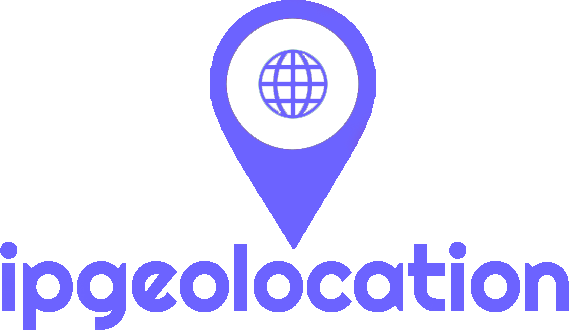Astronomy API Javascript SDK (For Client-Side Use)
In this document, you will go through the basic steps to use Astronomy API JavaScript SDK.
You need a valid 'IPGeolocation API key' to use this SDK. Sign up here and get your free API key if you don’t have one. For front-end use, it is recommended to use the request origin feature (available only in paid plans) to ensure your API key is not exposed publicly. You can add your request origin (your website domain) by logging into your account.
System Requirements
Internet connection is required to run this component.
Plugin Configurations
To instantiate the AstronomyAPI, you can use the following configuration options:
- apiKey (optional: string): API key used for request authentication. This field is mandatory unless you have added your request origin in the dashboard, in which case it becomes optional.
- ipAddress (optional: string): Specify an IP address for which you want the astronomical information. If not provided, the client’s IP address is used by default.
- location (optional: string): Specify the location for which you want the astronomical information.
- Coordinates (optional: string): Specify the location coordinates for which you want the astronomical information.
- date (optional: string): Specify the date for which you want the astronomical information. You can pass this along with other parameters (ipAddress, location, coordinates)
- lang (optional: boolean): Language of the response. Default is en. Supported languages include: ru, de, ja, fr, cn, es, cs, it, fa, ko.
- saveToSessionStorage (optional: boolean): Saves geolocation data to session storage for temporary use.
Basic Usage
Setup API
To access this service, add the following Javascript call (usually within 'head' block of your pages).
Note: This service will only work when embedded in web pages - no server-side calls will work.
Example 1: Get Astronomical Information for a specific location
html
<script>
const astronomyAPI = new AstronomyAPI({
apiKey: "YOUR_API_KEY",
location:"New York, US"
});
const resp = await astronomyAPI.getAstronomy();
// sample response
{
"location": {
"location": "New York, US",
"country": "United States",
"state": "New York",
"city": "New York",
"locality": "Clinton",
"latitude": 40.76473335,
"longitude": -74.00083980660943
},
"date": "2024-11-04",
"current_time": "08:13:22.978",
"sunrise": "06:30",
"sunset": "16:48",
"sun_status": "-",
"solar_noon": "11:39",
"day_length": "10:18",
"sun_altitude": 16.120293371563754,
"sun_distance": 148361706.39355108,
"sun_azimuth": 128.26575101712496,
"moonrise": "09:49",
"moonset": "18:29",
"moon_status": "-",
"moon_altitude": -14.81836182838389,
"moon_distance": 396331.25698682835,
"moon_azimuth": 113.85094239453929,
"moon_parallactic_angle": -51.40390182984849,
"moon_phase": "WAXING_CRESCENT",
"moon_illumination_percentage": "8.43",
"moon_angle": 33.74826084504092
}
// if there is some error while fetching the response from the API, following response will be returned, so hndle it accordingly
{
error_status: error_status_code,
error_message: error_message
}
if (!resp.error_message) {
console.log(resp);
} else {
console.log("Something went wrong while fetching data", resp);
}
</script>Example 2: Get Astronomical Information for Location Coordinates
html
<script>
const astronomyAPI = new AstronomyAPI({
apiKey: "YOUR_API_KEY",
location:-27.4748,
long:153.017,
});
const resp = await astronomyAPI.getAstronomy();
// sample response
{
"location": {
"latitude": -27.4748,
"longitude": 153.017
},
"date": "2024-11-04",
"current_time": "23:28:59.711",
"sunrise": "04:54",
"sunset": "18:08",
"sun_status": "-",
"solar_noon": "11:31",
"day_length": "13:14",
"sun_altitude": -46.89343713201794,
"sun_distance": 148361706.39355108,
"sun_azimuth": 180.89506040990295,
"moonrise": "06:15",
"moonset": "20:46",
"moon_status": "-",
"moon_altitude": -25.365567944837675,
"moon_distance": 396297.670873638,
"moon_azimuth": 214.4609302018781,
"moon_parallactic_angle": 145.49291581261554,
"moon_phase": "WAXING_CRESCENT",
"moon_illumination_percentage": "8.49",
"moon_angle": 33.87230698192152
}
// if there is some error while fetching the response from the API, following response will be returned, so hndle it accordingly
{
error_status: error_status_code,
error_message: error_message
}
if (!resp.error_message) {
console.log(resp);
} else {
console.log("Something went wrong while fetching data", resp);
}
</script>Example 3: Get Astronomical Information for an IP Address
html
<script>
const astronomyAPI = new AstronomyAPI({
apiKey: "YOUR_API_KEY",
location:"New York, US"
});
const resp = await astronomyAPI.getAstronomy();
// sample response
{
"location": {
"continent_code": "NA",
"continent_name": "North America",
"country_code2": "US",
"country_code3": "USA",
"country_name": "United States",
"country_name_official": "United States of America",
"is_eu": false,
"state_prov": "California",
"state_code": "US-CA",
"district": "Santa Clara",
"city": "Mountain View",
"zipcode": "94043-1351",
"latitude": 37.4224,
"longitude": -122.08421
},
"date": "2024-11-04",
"current_time": "05:42:37.429",
"sunrise": "06:37",
"sunset": "17:06",
"sun_status": "-",
"solar_noon": "11:51",
"day_length": "10:29",
"sun_altitude": -11.233664962711332,
"sun_distance": 148361706.39355108,
"sun_azimuth": 101.18075504079837,
"moonrise": "09:56",
"moonset": "19:01",
"moon_status": "-",
"moon_altitude": -44.88852591210425,
"moon_distance": 396268.3036138962,
"moon_azimuth": 93.53924174509945,
"moon_parallactic_angle": -63.45786017771775,
"moon_phase": "WAXING_CRESCENT",
"moon_illumination_percentage": "8.54",
"moon_angle": 33.98061036315428
}
// if there is some error while fetching the response from the API, following response will be returned, so hndle it accordingly
{
error_status: error_status_code,
error_message: error_message
}
if (!resp.error_message) {
console.log(resp);
} else {
console.log("Something went wrong while fetching data", resp);
}
</script>Example 4: Get Astronomical Information for a Specific Date
html
<script>
const astronomyAPI = new AstronomyAPI({
apiKey: "YOUR_API_KEY",
location:"New York, US"
date:"2024-11-04"
});
const resp = await astronomyAPI.getAstronomy();
// sample response
{
"location": {
"location": "New York, US",
"country": "United States",
"state": "New York",
"city": "New York",
"locality": "Clinton",
"latitude": 40.76473335,
"longitude": -74.00083980660943
},
"date": "2024-11-04",
"current_time": "08:13:22.978",
"sunrise": "06:30",
"sunset": "16:48",
"sun_status": "-",
"solar_noon": "11:39",
"day_length": "10:18",
"sun_altitude": 16.120293371563754,
"sun_distance": 148361706.39355108,
"sun_azimuth": 128.26575101712496,
"moonrise": "09:49",
"moonset": "18:29",
"moon_status": "-",
"moon_altitude": -14.81836182838389,
"moon_distance": 396331.25698682835,
"moon_azimuth": 113.85094239453929,
"moon_parallactic_angle": -51.40390182984849,
"moon_phase": "WAXING_CRESCENT",
"moon_illumination_percentage": "8.43",
"moon_angle": 33.74826084504092
}
// if there is some error while fetching the response from the API, following response will be returned, so hndle it accordingly
{
error_status: error_status_code,
error_message: error_message
}
if (!resp.error_message) {
console.log(resp);
} else {
console.log("Something went wrong while fetching data", resp);
}
</script>Error Handling
Inspect the status field in the response to detect any errors. A missing status field typically indicates a successful request, while its presence signals an issue. For example, if you are trying to fetch the data for a location that does not exist, you will get the following error response:
html
<script>
const astronomyAPI = new AstronomyAPI({
apiKey: "YOUR_API_KEY",
location:"New York, US"
date:"2024-11-04"
});
const resp = await astronomyAPI.getAstronomy();
//sample error response
{
error_message: "'latitude' (91) or 'longitude' (-190) is not valid. 'latitude' must be between -90.0 and +90.0 and 'longitude' must be between -180.0 and +180.0."
error_status: 400
}
if (!resp.error_message) {
console.log(resp);
} else {
console.log("Something went wrong while fetching data", resp);
}
</script>